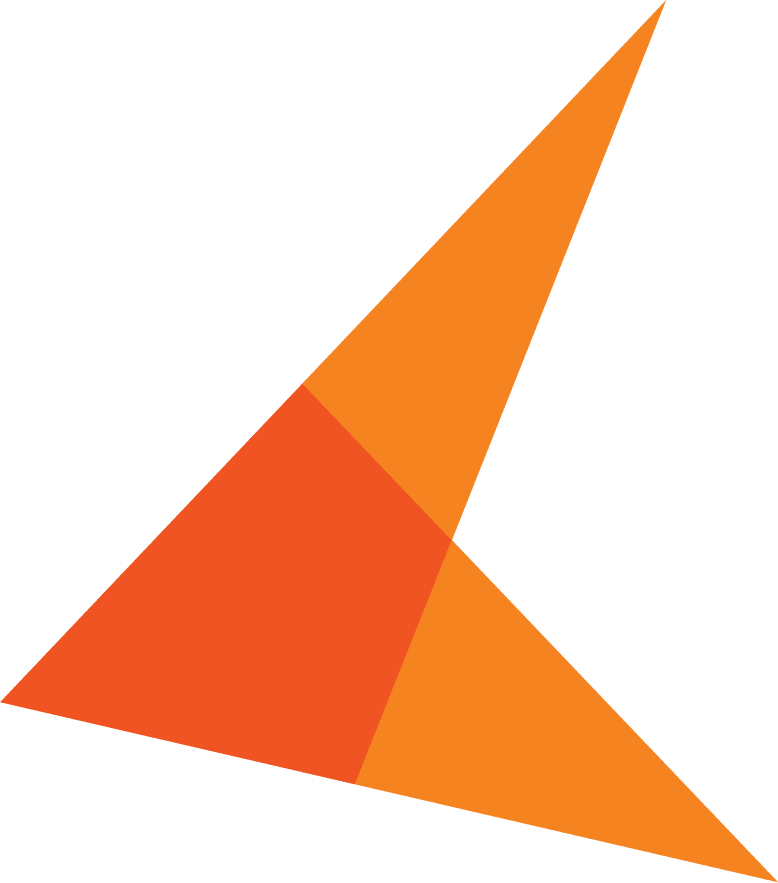Scanning documents into OnBase is one of the most common methods for archiving.
OnBase provides multiple options for Scanning operations:- OnBase Client
- Unity
- Web Client
- Disconnected Scanning
- Express Scanning
- Front Office Scanning
How do you know which Scanning Client is right for you? Here’s a guide to help you decide the most efficient method for your system:
OnBase (Thick) Client Scanning
This is the oldest Scanning client and still the most used in the OnBase universe. It’s a real work-horse, designed to bring in large batches quickly and efficiently. Documents are immediately available in the Scan Queues for Indexing. If your Scanning Operators are in close proximity to your Database and File Server (Disk Groups), and if you do a large volume of scanning, the OnBase Client is a great choice! OnBase Client Scanning requires either a Production Document Imaging or Desktop Document Imaging license.Unity Client Scanning
Like the traditional Client, the Unity Client is great for scanning large batches. Documents scanned through Unity will be immediately available for indexing. Some caution should be used with the Unity Client when scanning, as the scanned batches will all be processed through an Application Server. In some environments, this can cause some overhead and take up bandwidth. If your system has sufficient bandwidth; if you have remote users who need to scan large batches regularly; and if you need your scanned documents to be immediately available in the system, Unity Client Scanning may be the perfect fit! Unity Client Scanning requires either a Production Document Imaging or Desktop Document Imaging license.Web Client Scanning
The Web Client can be used for scanning single pages into OnBase. It is not designed for large volume scanning, however, and will not bring in documents more than one page in length, even with an Automatic Document Feeder. If your users usually login to the Web Client, and have the occasional need to add individual pages to OnBase, as a new document or as an additional page for an existing document, this may be an appropriate solution. To utilize Web Client Scanning, a Web Scanning Named User License must be assigned the scanning user.Disconnected Scanning
Like the OnBase and Unity Clients, Disconnected Scanning is designed to bring in large batches of documents. Disconnected Scanning relies on an Application Server to connect to the Database and Disk Groups, so Disconnected Scanning may be an ideal choice for your remote users. When compared to the Unity Client, Disconnected Scanning has one significant advantage. The Disconnected Scanning client can automatically upload batches as soon as they are scanned, but uploads can be delayed. This allows batches to be uploaded during off-peak hours, greatly reducing some of the bandwidth and bottleneck issues that can occur in systems with Unity Scanning. Additionally, Disconnected Scanning can be configured to automatically upload documents immediately, but in the background, reducing bandwidth use and network strain. If your system has remote users who do large batch scanning, and your processes allow for a slight delay in getting images into OnBase, Disconnected Scanning is just what you are looking for!Front Office Scanning
Front Office Scanning is designed to simplify scanning and indexing, by providing Data Sets the user can select to associate pre-defined indexing values to a document or set. Like Disconnected Scanning, documents scanned through Front Office Scanning are uploaded through an Application Server, and can be uploaded immediately or delayed, either individually or as a batch. Front Office Scanning is an ideal solution for customer-facing scan users, who can manually enter or acquire indexing information, and then scan supporting documentation. Front Office Scanning is frequently used in the Health Care and Banking spaces, for example. Front Office Scanning requires a Front Office Scanning License, and can easily integrate with a licensed and configured Application Enabler installation. Front Office Scanning can be used in a Citrix environment, with the Healthcare Front Office Scanning for Citrix license.Express Scanning
Express Scanning is designed with the needs of users who scan documents but are unfamiliar with OnBase in mind. A simple, configurable scan-only interface allows users to press a button corresponding to the type of document being scanned without the need of a more complicated interface. Default Keywords can be easily applied, and users can manually add Keyword Information if necessary. Documents can be imported as single, ad-hoc scans, or as part of a batch. Like the Unity, Web, Disconnected and Front Office Scanning clients, Express Scanning utilizes an Application Server for uploading to the OnBase Database and Disk Groups. If you have remote or front-of-house users who need to easily capture only specific types of documents, Express Scanning may be for you!What have you found to be a favorite scanning method?
Take the Next Step
We can help you decide pretty quickly whether this would be a good fit for your organization. With 20+ years of experience in automation, we just need about 5 minutes of Q&A.